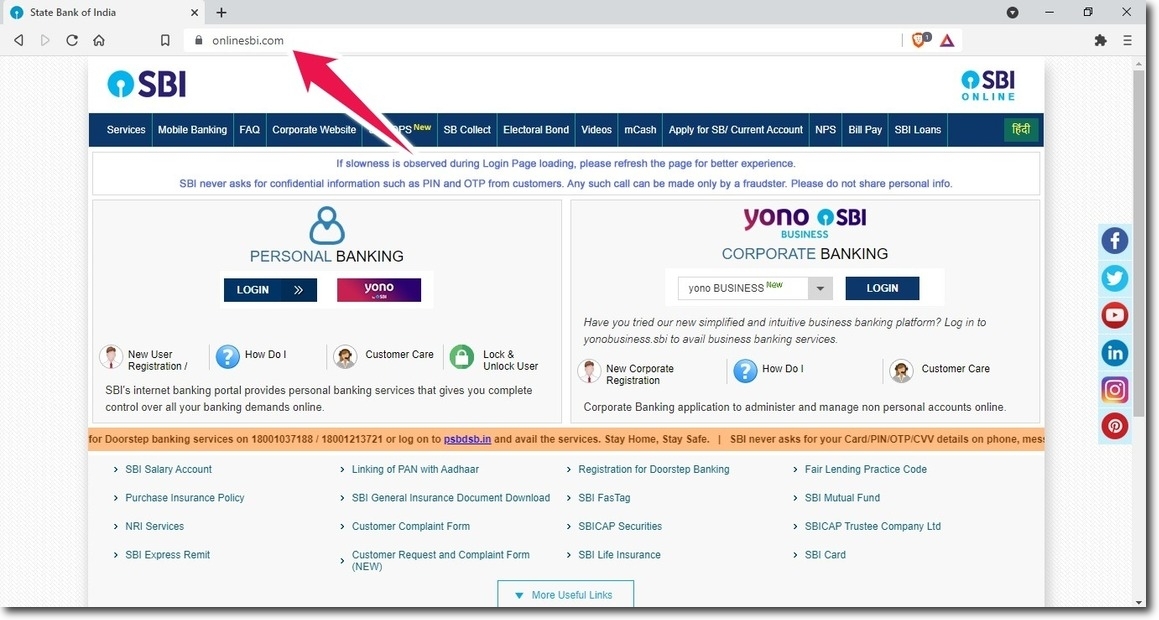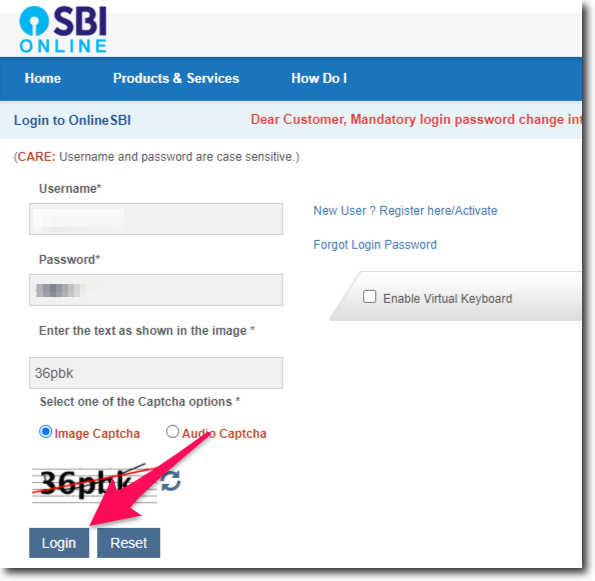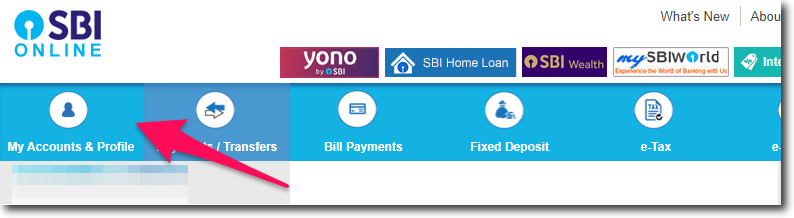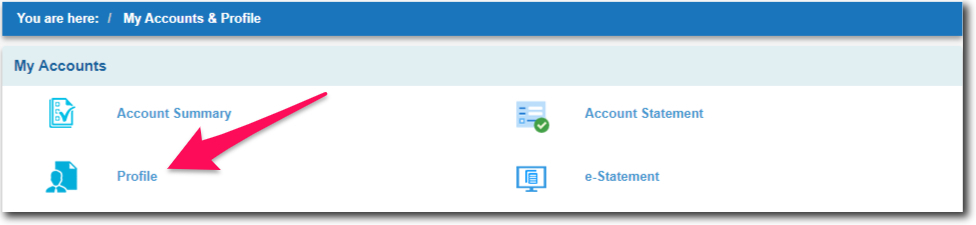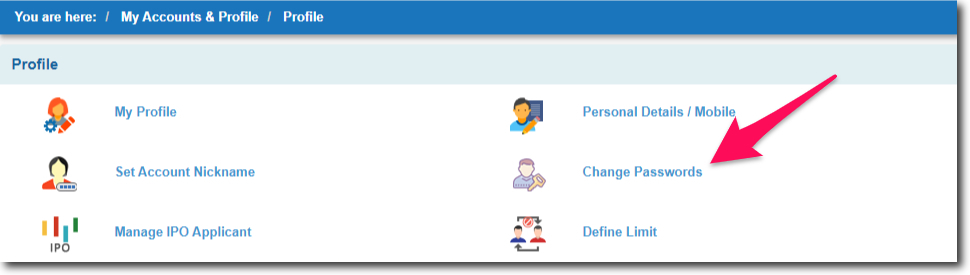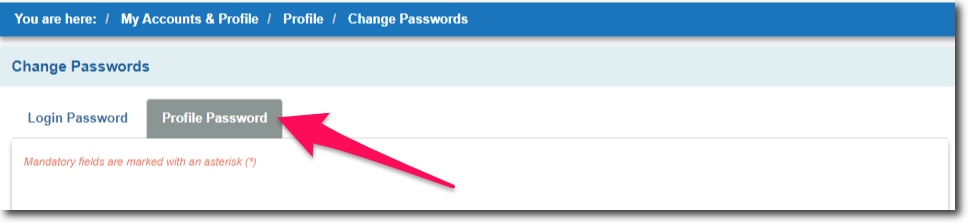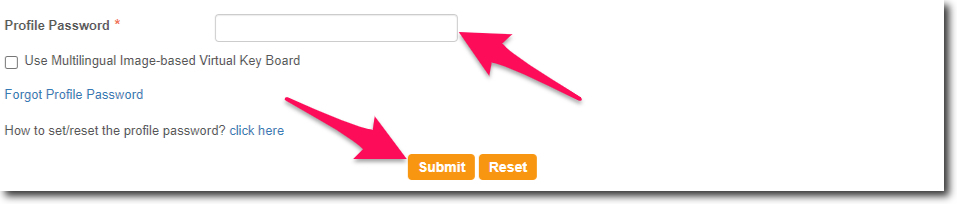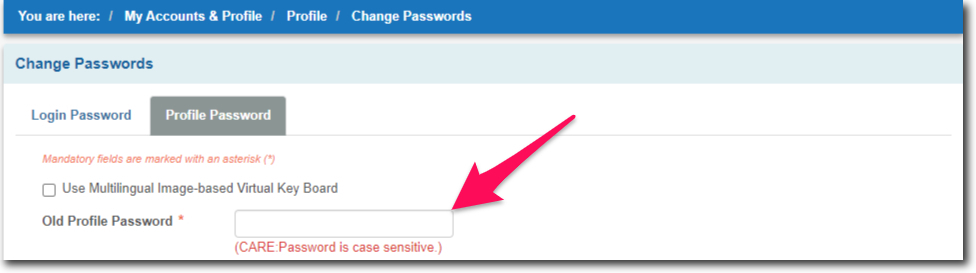There are 2 major types of passwords in SBI Online. The first one is the login password which is used to login into the account. And the second one is the profile password which is used to access the profile section of the internet banking services.
It is always a good practice to change the passwords periodically. This will help us to keep the accounts safe. And even if our passwords are exposed to someone. They won’t be able to use it anymore to access our accounts.
With the help of this article, you can learn how you can change your profile password in SBI online. Keep in mind that you can change the passwords only if you have registered to use the internet banking services.
If you have not done that yet. Then you can register yourself by using the “New User” option available on the official website of the State Bank of India. It will not take more than 5 minutes of your time provided you have all your account information ready with you.
Steps to Change Profile Password in SBI Online
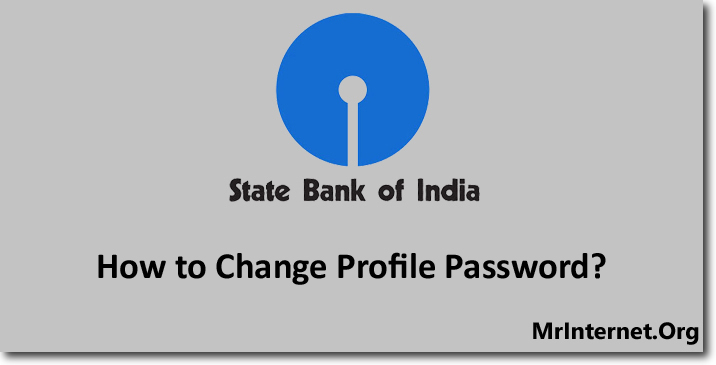
Time needed: 5 minutes
The process of changing the profile password is really simple. And it will not take more than 5 minutes to do it by following the steps explained below.
- Visit the Official Website of the State Bank of India.
Start your computer, open your internet browser, and visit the official website of the State Bank of India. (SBI Online)
- Login to your account.
Now enter your username, password, solve the image captcha, and click on the “Login” button.
- Click on the “My Accounts & Profile” option.
Once you have logged in to your account click on the “My Accounts & Profile” option. This is the first option that can be found in the top menu bar of the internet banking interface.
- Click on Profile.
Now select the “Profile” option by clicking on it.
- Click on Change Passwords.
You will get multiple options related to your internet banking profile on your screen. Now you have to click on the “Change Passwords” option.
- Select Profile Password Tab.
Now the system will ask you if you want to change your profile or login password. You have to select the “Profile Password” tab by clicking on it.
- Enter your Existing Profile Password and Click on Submit.
Before you can set a new profile password. You will have to enter your old one for the purpose of verification. Enter your existing password and click on the “Submit” button.
- Enter your Old Profile Password.
Now you again have to enter your old password which you have entered on the last page.
- Enter your New Profile Password, Reenter the Same, and Click on the Submit button.
This is the last step in which you have to enter the new password that you want to set twice. And click on the “Submit” button.
If you don’t remember your existing password. Then there are 3 modes you can use to reset it. And they are,
- By answering your hint questions.
- Using your ATM debit card.
- And by visiting your State Bank of India home branch.