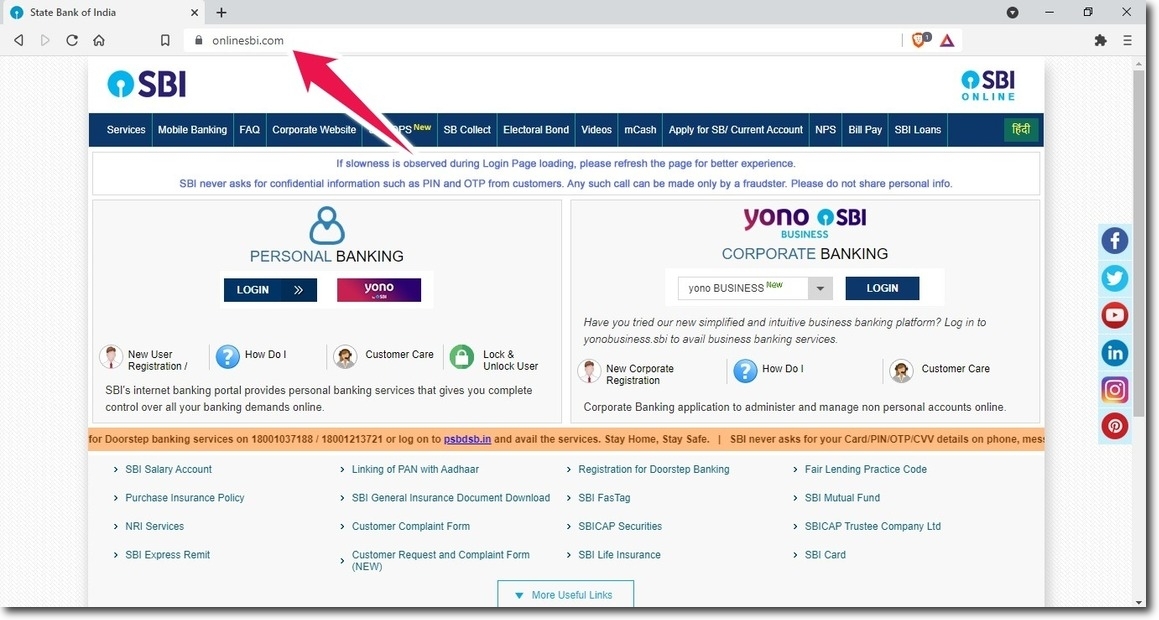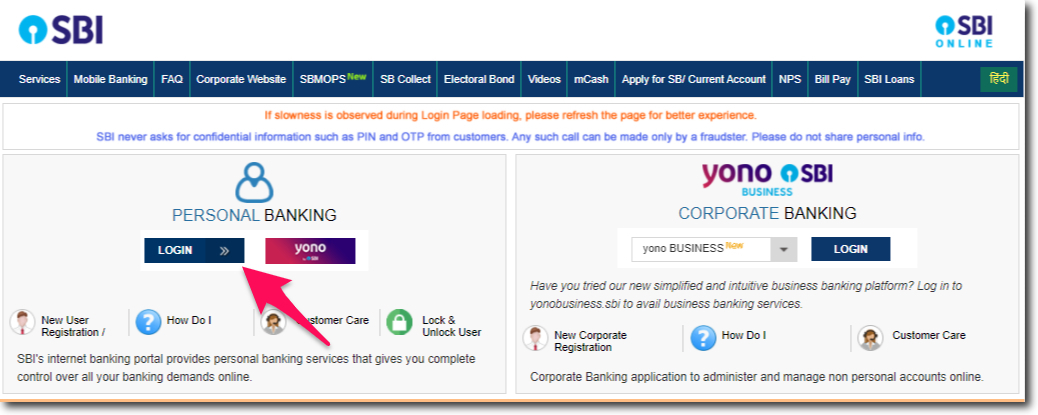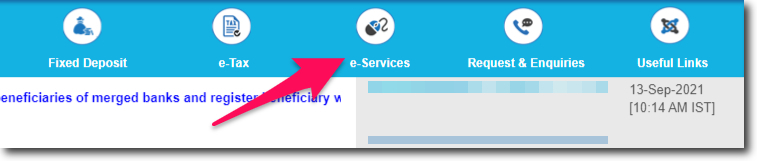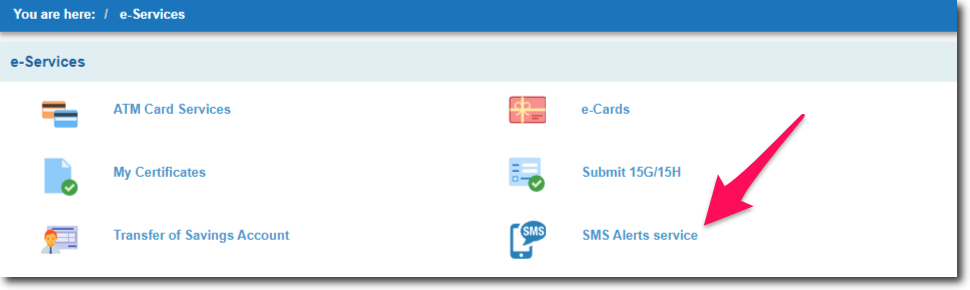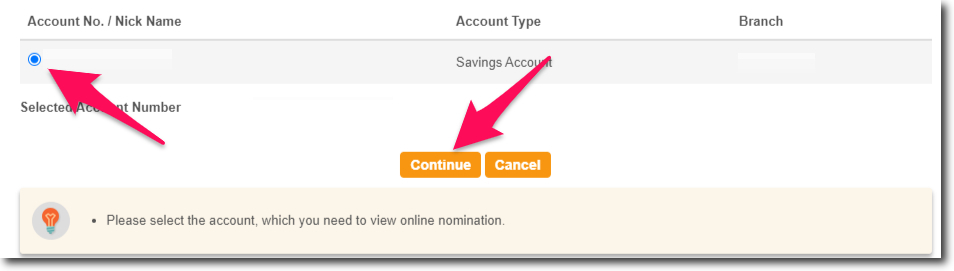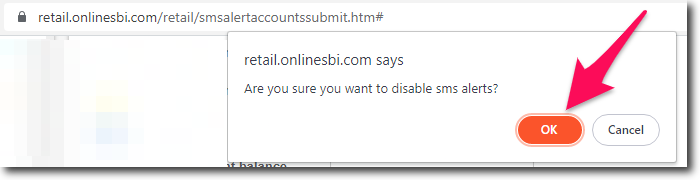When we use our bank account for any transaction it can be a credit or a debit one. The bank sends us an SMS notifying us about the transaction. In this article, we will learn the process to disable SMS alerts in SBI Online.
This feature of the bank adds up to the security of our bank account. We get notified almost instantly every time there is a debit or a credit transaction. But for some reason, if you have decided to deactivate or disable it. Then you can do it.
But in case if the language is the reason why you want to disable it. Then I would like to tell you that you can change the language in which you get the SMS alerts. I have published a separate article which will help you do it. If you wish you can read that article too.
This article walks you through the online process. So you should have access to your internet banking account. In case if you don’t have or have not activated internet banking yet. Then use the “New User” option on the official website of the bank to activate it.
Steps to Disable SMS Alerts in SBI Online
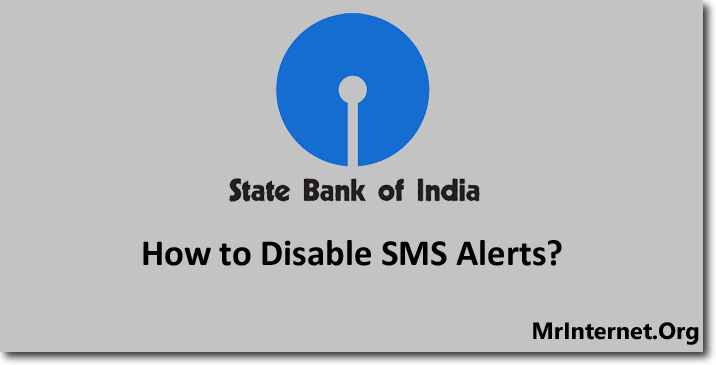
Time needed: 5 minutes
If you don’t want to receive the SMS alerts from the State Bank of India for the transactions you make. Then you can easily disable the alters in 5 minutes.
- Visit the Official Website of the State Bank of India.
Open the browser you use and visit the official website of the State Bank of India.
- Enter your Username, Password, and log in to your account.
On the official website of the bank. You have to enter your username and login password in order to login into your account.
- Click on e-Services.
After you login into the internet banking portal of the bank. Click on the “e-Services” option that is located in the top menu bar.
- Click on SMS Alerts Service.
On the e-Services page, you have to select “SMS Alerts Service” by clicking on it.
- Choose your Account Number and Click on Submit.
Now you have to choose the account number or the nickname for which you want to deactivate the SMS alerts. Once you have selected the account click on the “Submit” button.
- Scroll Down and Select Disable SMS Alerts.
Scroll down on the SMS alerts page and look for “To Disable SMS Alerts Click Here” You have to click on this link.
- Click on Ok to disable the SMS alerts.
Now you will get a dialogue box that says “Are you sure you want to disable SMS alerts?” If you are sure then click on the “Ok” button to disable the SMS alerts.
In the future, if you change your mind and want to activate SMS alerts then you can do that online. There is no need to visit the branch of the bank.
For more help, you can call the customer care of SBI on 1800 425 3800.