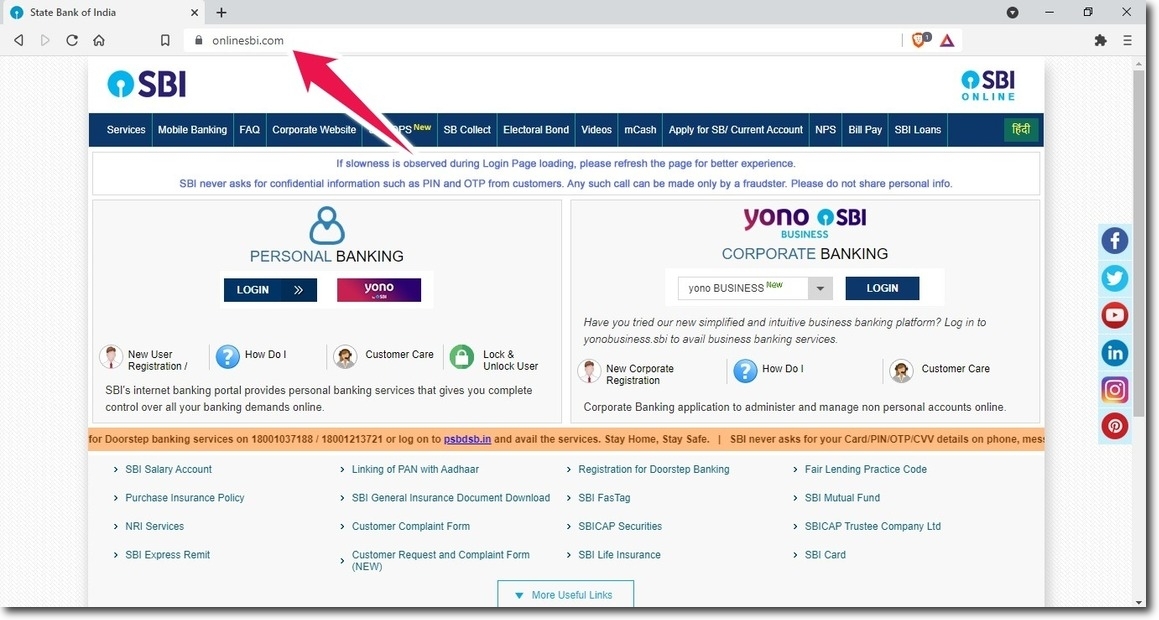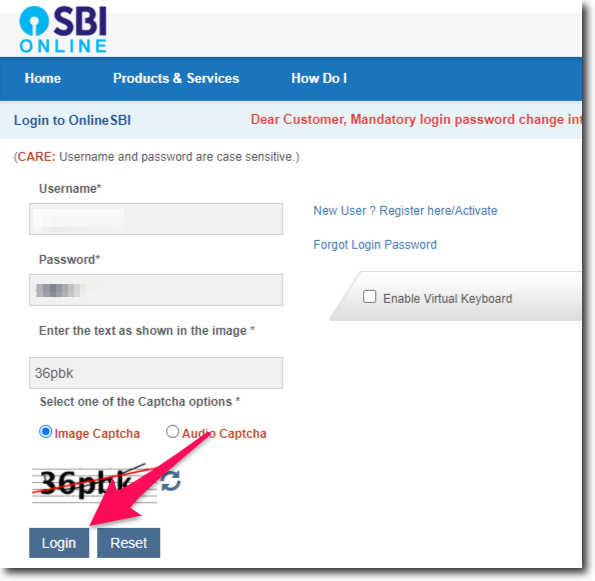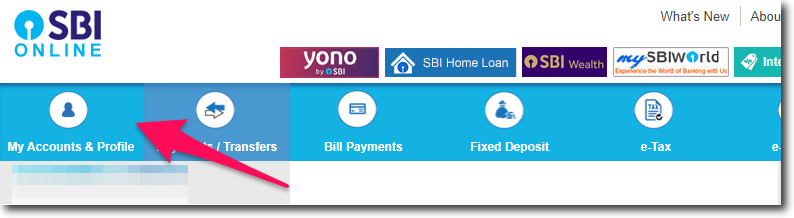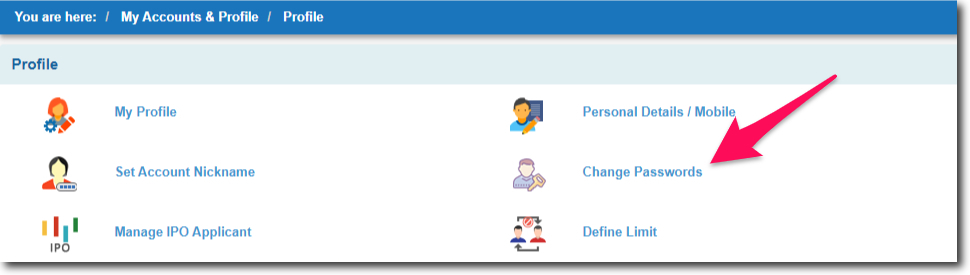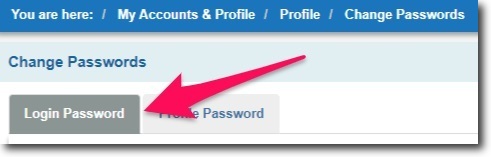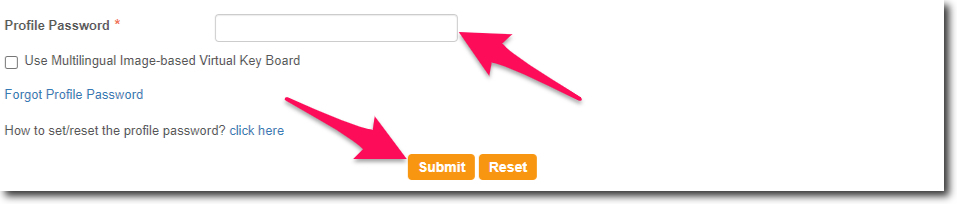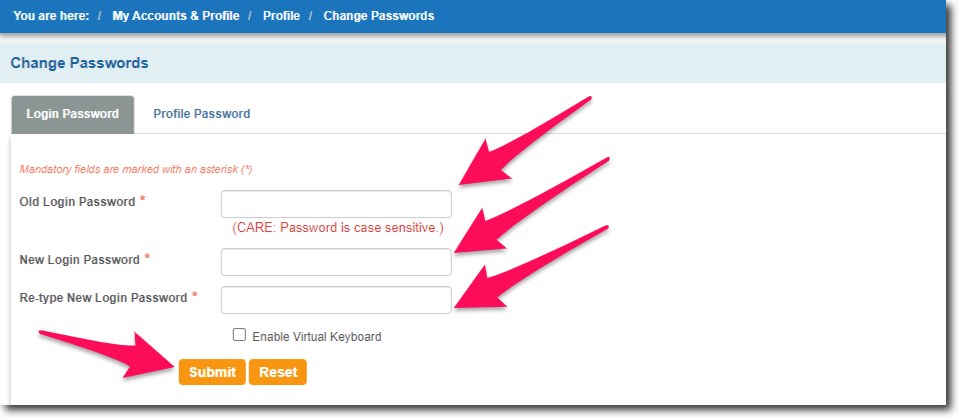There are different types of passwords that are put in place to keep our bank account safe. Both in the case of online and offline, we have passwords. This article tells you how you can change Login Password in SBI Online.
What is Login Password in SBI?
The login password is the password that the customer has to enter to login into the internet banking portal. This is the most basic password related to the internet banking services of the State Bank of India.
Does the Bank Charge to Change the Password?
No, the bank does not charge the customers anything to change the PIN or Password of their account. So you need not worry about any charges.
Is Login Password Same as Profile Password?
No, login password and profile password are two different things. While the login password is used to login into the account.
The profile password is used when you want to access the profile section of your account online. But here you should know one thing.
And that is you should know or have your profile password with you in order to change your login password.
Steps to Change Login Password in SBI Online
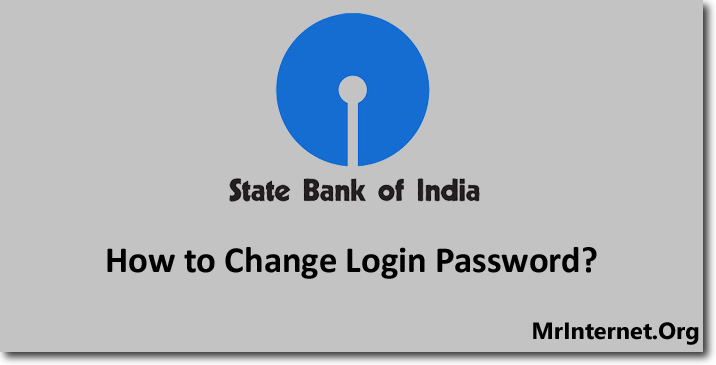
Time needed: 5 minutes
You can change your SBI Online login password in less than 5 minutes of time. Follow the instructions given below to change it.
- Open the official website of the State Bank of India.
This step is like a thumb rule. Always remember that whenever you want to access your account online. You can do that only with the help of the official website of the bank. So now the first you have to do is open the official website of the State Bank of India.
- Login to your account.
Enter your username, password, solve the captcha given on the page. And click on the login button.
- Click on My Accounts & Profile.
After you login into your account, you have to click on “My Accounts & Profile”. This option is given in the top menu bar of the internet banking interface.
- Click on Change Passwords.
The next thing you have to do is select the “Change Passwords” option by clicking on it.
- Select Login Password.
Now you will get two options and they are “Login Password” and “Profile Password“. Here we want to change the login so, you have to select it by clicking on its tab.
- Enter your Profile Password and Click on the Submit button.
Once you have selected the tab of “Login Password”, the system will ask you to enter your profile password. Enter it and click on the “Submit” button.
- Enter your New Login Password and Click on the Submit button
Now enter your new password, reenter the same and click on the “Submit” button.
Your new password will be effective instantly and you can log in using the same. Try to keep the habit of changing your password periodically. This will help you keep your account safe.